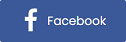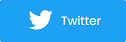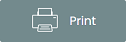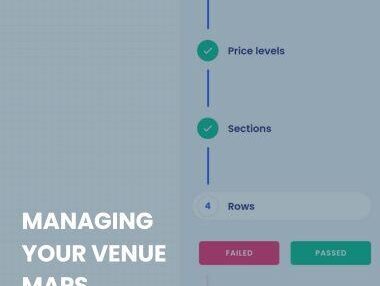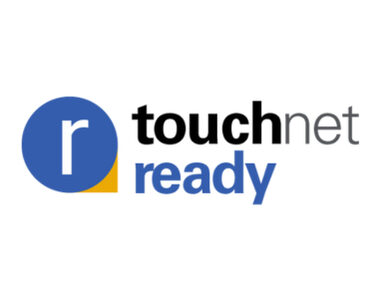New Third-Party Payout Options
DIRECT THIRD-PARTY PAYOUT OPTIONS
We recently added a great new feature that allows you to easily set where the payment for a particular event should go to. For example, let’s say you are renting out your venue to an outside promoter. You want to have full control over the event so you post it through your account. However, payment needs to go directly to the promoter that is renting the venue. Before, the payment would need to go to you and you would then need to issue payment to the promoter. Now when you post the event, you can add the outside promoter as a partner and check the option to have the payment go directly to them.
This is great for several reasons. First off, this allows for the fastest possible payment to the promoter. Secondly, you do not have to worry about recording the incoming and outgoing payment in your accounting. You still have complete control over the event as well as have full access to all of the reporting and stats. In your accounting section, you will see an icon next to any event that you have 3rd party payout activated so you know it was paid out directly.
To enable the 3rd party payout feature, check the "Assign partners and 3rd party payout options" checkbox when you are posting/editing your event. From there, you can choose an existing partner or add a new one.
If the new partner already has a Purplepass account, they will be instantly added so you can grant them access to the event and set a 3rd party payout. If they do not have a Purplepass account, it is not a problem. You will be able to create an account for them on the fly. You will be asked to enter some basic information and once that is complete, Purplepass will create a password and email the partner with their login information. They will be able to use their new Purplepass account to login and view real-time sales, reporting, edit the event, manage the guest list, etc. You will have the option to set the privileges that the partner will have when viewing and/or editing the event.
It's as simple as that!
CREATING PARTNERS ON THE FLY
As mentioned earlier, when you are creating or editing an event, you have the ability to create Purplepass accounts for your partners on the fly. This makes it very easy and super-fast to get them setup.
Let’s go into that in more detail. After you try to add a new partner, Purplepass will check to see if that person already has an account. If they do, they will be instantly linked so you can proceed with setting access privileges. If the person does not have an account, you will see a message asking if you would like to create one for them
If you click Yes, you will be shown a short form to fill out so the account can be created for your partner. Once everything is filled out, click the Register button at the bottom and presto, you are all done!
ACCEPTING CANADIAN DOLLARS (CAD)
If your events are in Canada, it seems pretty obvious that charging customers in CAD would be important! Now you can easily switch currencies between USD and CAD within your account. To do this, log into your account, click on Settings at the upper right, then choose Merchant Account on the left.
On this page, you will see a Currency Code option where you can choose if you want to sell tickets in US Dollars or Canadian Dollars. Click Save at the bottom and you are ready to go.
Please note that support for CAD is only available if you use your own merchant account or if you use PayPal. Also, a change to the currency applies to all events within your account.