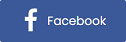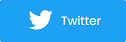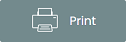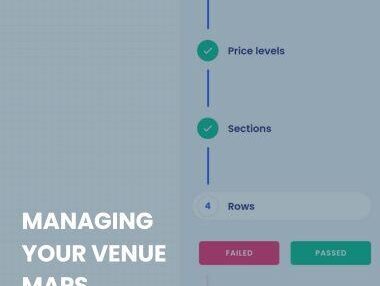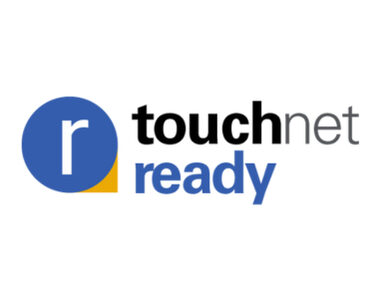Season Pass & Packages feature + more
SEASON PASS AND PACKAGES FEATURE
Purplepass provides event organizers the ability to offer a season pass or package feature to their customers. If you have multiple events that you specify as a “season,” customers can purchase tickets to all events in the season at a discounted price you define.
This increases the likelihood of customers attending multiple events. Season passes also benefit customers who wish to attend all events in a season by giving them a discount.
To create a season pass, go to “Create New Event” on the top menu of your promoter account. Then choose “Passes & Packages” from the prompt that appears.
Enter a name, price and description for the new pass along with a quantity if you wish to limit it.
If you are using a ticketing method other than paper tickets -- such as wristbands – the season pass will act as one bar-code for all events in the season. If you use paper tickets, the customer will receive one ticket per event. Be sure to indicate which option you want on the create pass page.
Event organizers also need to choose how to distribute revenue accrued from a season pass. The default option is to distribute the revenue based on the face value of each ticket, but you can choose to distribute it evenly among events, create your own percentage distribution or specify a dollar amount to be distributed to each event.
To add events to the season pass, click the “+ add ticket” button near the bottom of the create pass page. This will bring up a drop down menu (as shown in the screenshot below) to allow you to select the event, ticket type and how many tickets are included in one pass.
When customers purchase a season pass, you can allow them to choose their seats in Purplepass’ Assigned Seating Engine (if the ticket type specifies assigned seating). Customers can choose a seat for each event in the season they are purchasing. There is also a multi-day functionality which allows buyers to choose which date they wish to attend for each individual event. First the date is chosen, then the seat.
QUANTITY REMAINING OPTION
Event organizers can choose to show customers browsing their event page how many tickets are left of each type of ticket. If you specify a quantity of tickets available when editing your event, you can show how many of that quantity are left as customers purchase tickets.
This is beneficial because it informs customers how close the event is to selling out and may influence their purchasing decision.
VENUE CAPACITY NOW ACTS AS AN ABSOLUTE LIMIT
In the past, event organizers had to set ticket limits on account of the venue’s capacity. This was a problem because organizers had to guess how many of each ticket type would be sold. Now, the limit is not only on the ticket type but also on how many tickets as a whole can be sold based on the venue capacity. This way any combination of ticket types can be sold based on availability according to capacity.
HARD QUANTITY LIMIT EVEN WHEN DOING PRICING RULES
When using advanced pricing rules with date triggers, you can set a hard limit on the number of tickets that can be sold for that particular ticket type. For example, if your VIP tickets are $55 until a certain date and then they go up to $65, people who pay $55 and those who pay $65 will be collectively limited to the maximum number of tickets available for VIP (in this case 100).