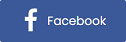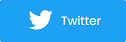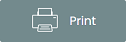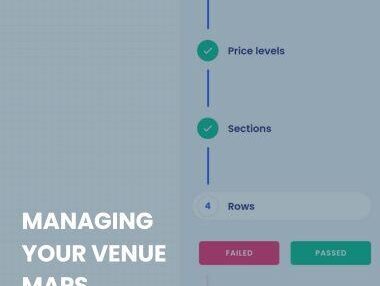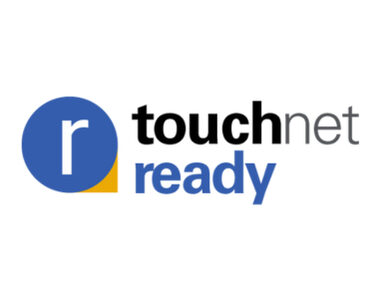Assigned Seating Updates
Pictures of seats instead of circles to represent seats
You can choose between pictures of seats and circles for the customer to view when choosing a seat in the Assigned Seating Engine. If you choose seat pictures, you can still show color-coded circles for seats in the box office software. This provides a great way to visualize a venue by putting images of people into images of seats once the seat is purchased. Also, this visualization is easier to interpret for customers – better than interpreting the status of a seat just based on its color.
Starting zoom and starting position for maps
In the Assigned Seating Engine settings for your venue (My Venues > Edit > Edit Settings) you can specify at which zoom in level you want the seating map to start at. In the same “Edit Settings” popup, you can choose “use current position as starting position” meaning that the position of the map you specify will be used as the starting position for customers to choose seats.
Customize text that appears when selecting
In “Edit Settings” in the Assigned Seating Engine venue editing screen (My Venues > Edit > Edit Settings), you can customize the text that appears when customers select their seats. There is a right button and top left text to customize. The default values are “Finish Selecting” and “Choose Seats,” respectively.
Enable/disable seat selection instructions
When a customer goes into the seating map to select a seat, there are seat selection instructions that pop up before the customer can actually click on the seat they want. You can enable or disable these instructions (the default is that they are enabled).