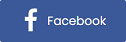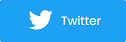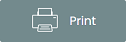New Live Streaming Ticket Type and Widget for Virtual Events
It’s official! Purplepass’ new live-streaming feature has been released. What does this mean for you and event promoters using the ticketing software?
This means that all Purplepass users can now build live stream ticket types and showcase the event directly on their website. Say goodbye to third parties, redirects and any extra accounts needed for accessing streams.
Step 1: Creating live stream ticket types
To the customer, there is no difference between purchasing live stream tickets versus regular ones. However, the process comes with a few extra steps for the event planner when creating the new ticket type. Don't worry, it only takes a few minutes.
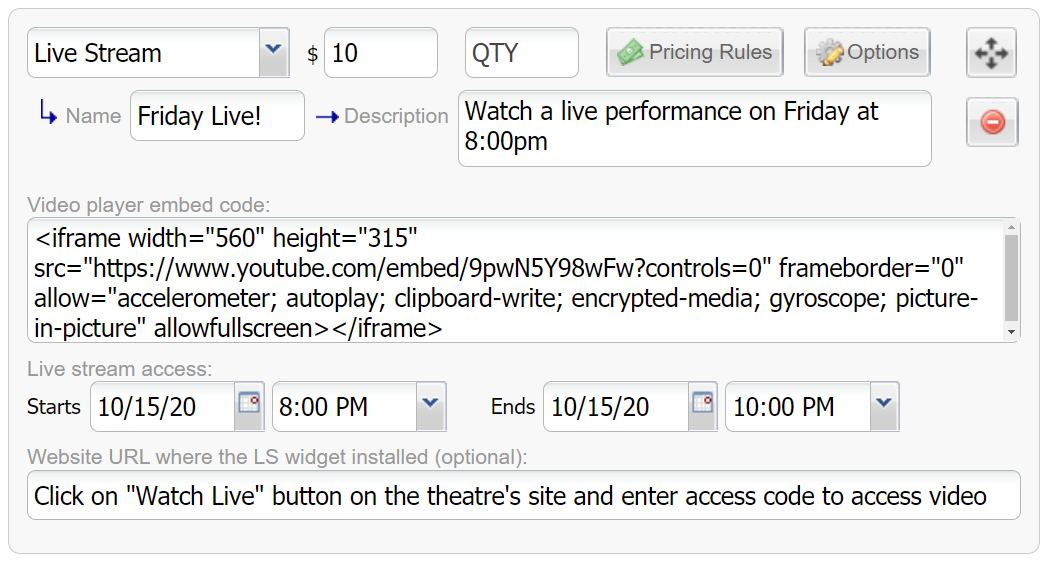
-
Streaming the virtual event: Promoters will upload the player embed code. They can add a website URL (optional) if they want people to go to their page to view the stream.
-
Including the video player embed code: This code is for the player that shows the video. For example, if you are using YouTube, you would need to copy the embed code from there and paste it in the ticket pricing section on Purplepass’ creation dashboard. Purplepass’ live-streaming feature is compatible with any streaming service.
- Website URL: The website URL is required for live-streaming the event if using the widget and embedding it directly onto your page or website. It is only needed if you are using the widget. The URL will be used for the shortcut “Play” buttons that are generated and sent in the confirmation email upon purchase. If you choose not to use the widget or do not enter the URL where the widget is installed, the system with default to the Purplepass live stream page (Purplepass.com/Live). If not using the widget, leave this field blank.
-
Live stream access time: This is where you can set the time window for your live stream. Specifically, define when you will allow access to the event. For example, if you set it to October 1st at 3:00 pm - 4:30 pm, the access code or direct link will not work until that date and start time. It will continue to work and grant access until the ending time, 4:30 pm on October 1st. If users are already connected, as long as they connect before the end of the access time, it will not kick them out or shut them off. So everyone will have time to finish the event.
Step 2: Creating the live stream widget
The live stream widget is the portal to your virtual event, giving guests the ability to access the stream directly on your website. The installation process is simple and just like Purplepass ticket widget setup.
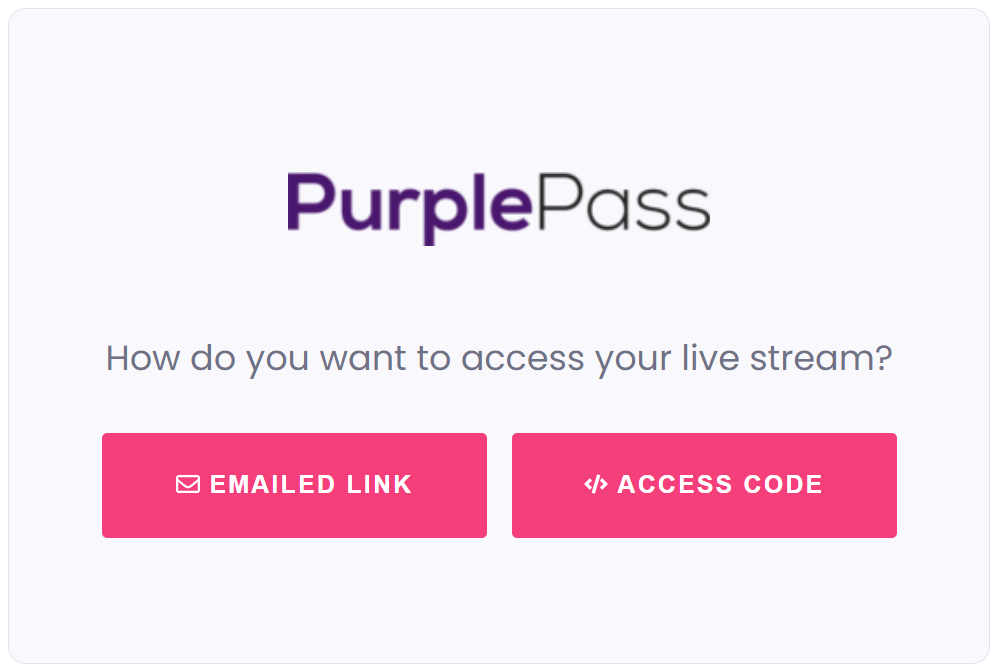
When guests go to access your event, they will use the widget. Once they click on the widget, they will need to provide their order number or email as part of an extra verification process.
Security and verification
If the access code is used more than once, rather than blocking them, we disconnect the original live stream when the access code is used again.
For example, a customer is watching a stream on their phone and the battery dies. If they were to open it on their computer, they will have immediate access without a problem.
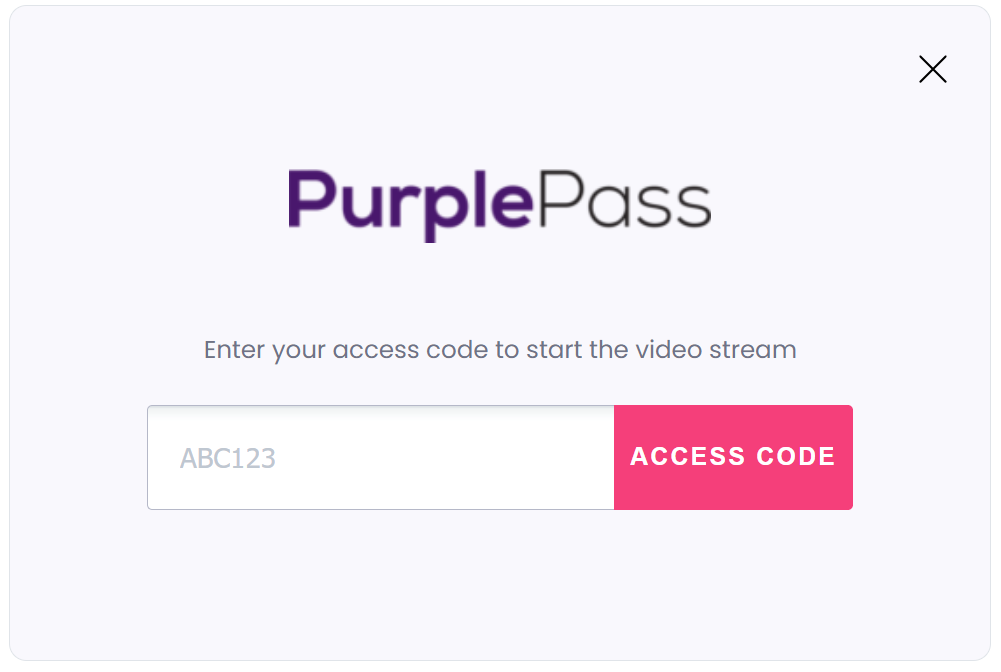
If someone shares their access code, and who they shared it with tries to use it, they will gain access, but the person who shared it will be disconnected automatically.
This is the easiest solution for preventing issues where paid customers are trying to switch devices and not stop them. It allows the new connection but blocks the previous one.
For a complete instructional, step-by-step guide for using the live stream feature, click here.