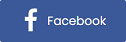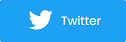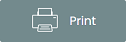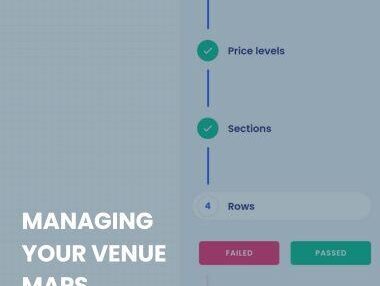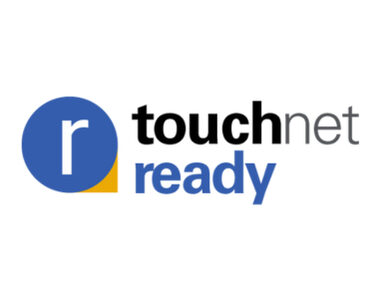New Updates To Your Promoter Dashboard (Navigation, Reporting, Preference Page)
A new round of updates have been released to the Purplepass promoter dashboard, created to make your lives easier when creating and managing events.
Changes to Navigation Bar
Reporting Updates
Preferences & Default Pages
Changes to Navigation Bar
To ensure a smoother experience navigating in your promoter dashboard, we've made changes to the navigation bar. The layout provides the top functions in your account from most commonly used tools (left) moving to the least common tools (to the right).

Changes and updates:
- "Sales/Stats" renamed to "Stats"
- "My Venues" renamed to "Seating Maps"
- "Guest List" renamed to "Comp Guests"
- Reporting is now its own option (previously located under Tools). Under reporting, you can access custom reporting, event statements, charges/invoices.
- We removed the "Accounting" section and its options are now under the "Reporting" section
Reporting Updates
We made some major updates and changes to our reporting options that are about to make your lives easier!
Minor changes include a name change from "Customer Data" to "Transaction Report" as well improved organization, spreadsheet formatting, display options and downloaded excel report layouts.
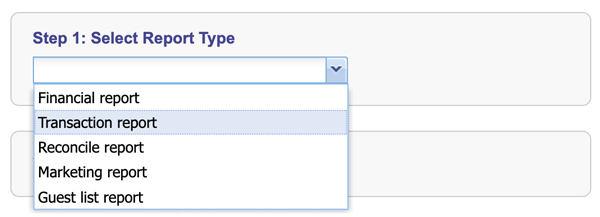
New Reconcile Report
This allows you to reconcile and match up your deposits, however, this tool is only for people using their own merchant accounts. Here you can gather information on the total number of refunds, charge amounts, net amounts, etc.
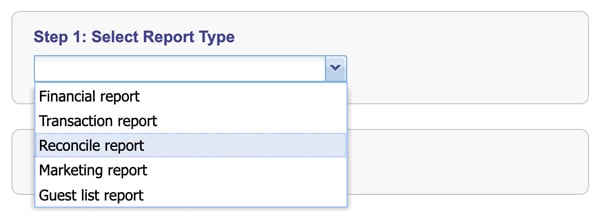
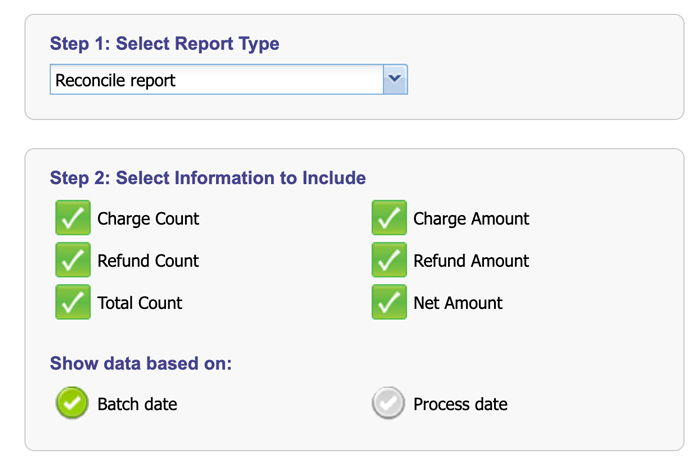
Customizable Report Dates
Now, you can set customized or more relevant values (last month, last quarter, this week, etc.) when generating reports. There are many new date range options to choose from.
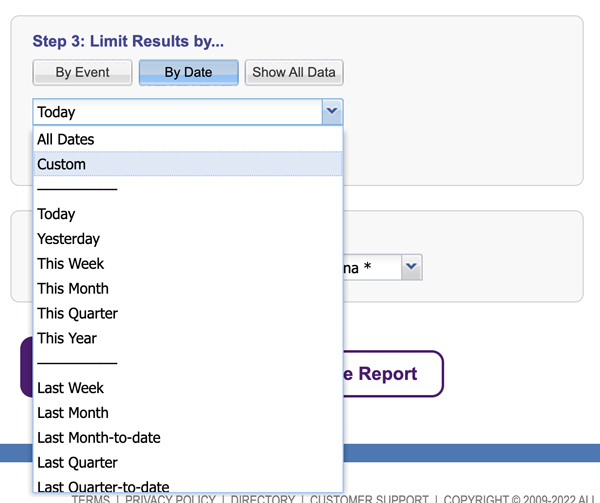
Ability to Save Report Templates
Instead of having to recreate the report you need each week or quarter, you can save report templates and use them whenever you need to generate that report type.
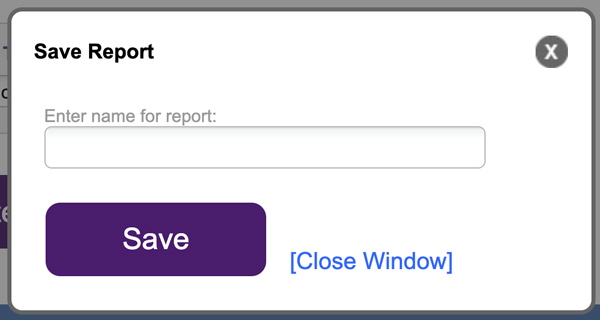
Preferences & Default Pages
Now, you can define account wide preferences and defaults using the new preferences page. When you create a new event, it will then fill in and default to these values, so you don't have to keep inputting them each time. This was created to help automate the process and save you time when creating events. You can always change/override these defaults if needed.
To access the preferences page, go to Settings > Preferences.
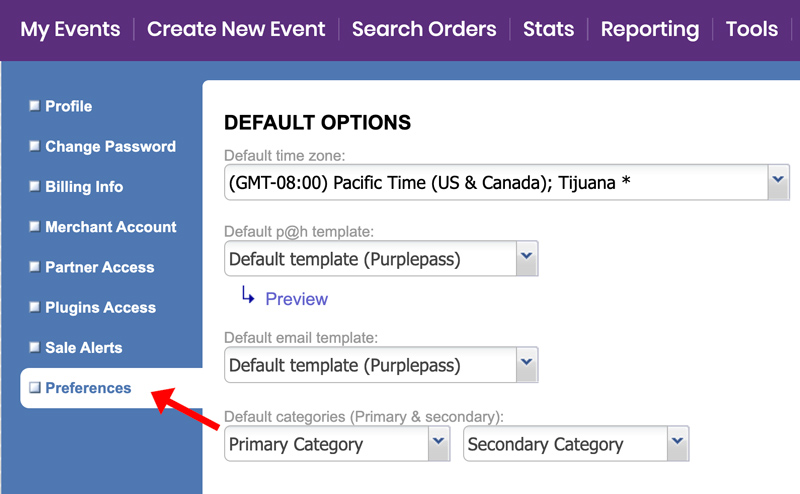 Default options include:
Default options include:
- Time zone
- Print and home template
- Email template
- Categories (primary and secondary)
- Who pays service fees
- Taxes & Fees
- Including fees when refunding orders
- Hiding past events
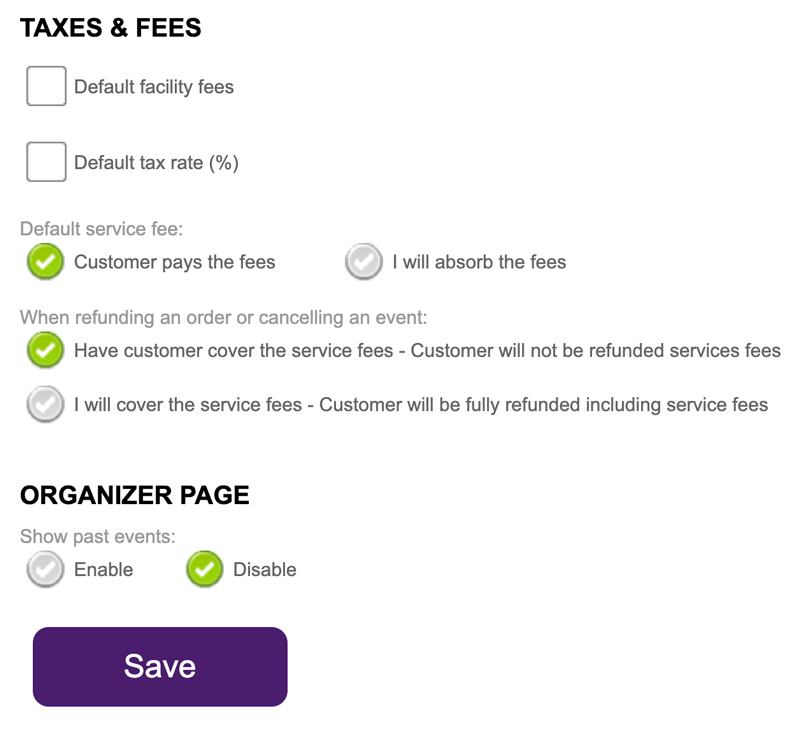
Default Service Fee Options
Automatically set the service fees if you want customers to pay or for you to absorb them.
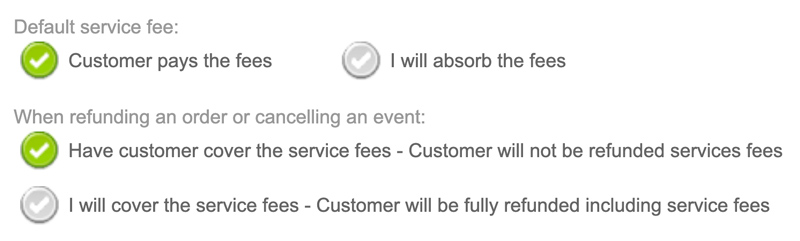
Show or Hide Past Events
The "Show past event" options, allows organizers to hide past events from their page.
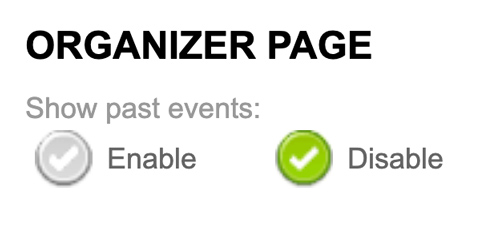
NOTE - Remember to give the software time to update when changes are made due to caching.