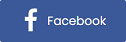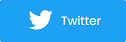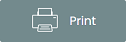Your Guide to Broadcasting Multiple Performers and Active Streams
As more events are turning virtual and relying on live streaming software to host them, more promoters are streaming multiple performances at once. With social distancing rules still in place, most studios and stages can only host so many performances. Instead, artists/speakers are staying home and conducting the event from their living room or work space.
This is all due to the ability to stream multiple performers from different locations into one event online.
However, depending on the size of an event, promoters can offer multiple active streams at once, allowing guests to choose what event type or artists they want to experience. If you have a multiple stage or performance event, follow this guide for broadcasting your active streams efficiently and profitably.
Types of events that might stream multiple performers/stages:
- Festivals
- Conferences
- Fairs
- Trade Shows
- DJ sets
- Educational/lecture series
- Performing arts (broadcasting in different performers)
- Concerts
Software for streaming your event(s)
When finding a software and hardware setup for hosting your streams, do your research. There is an abundance of streaming software out there. When starting your research, write out a list of the top 5-10 features you would like your streaming software to support and go from there.
This should help narrow down your search.
Here’s a list of popular streaming software our promoters use for multiple streams:
- Zoom
- Twitch
- YouTube
- StreamLabs OBS
- Lightstream
The EventBuzz podcast: best platform and broadcasting software for streaming
Ticket types for multiple active streams
If hosting a multi-performer event, promoters can think about selling access to each stage and/or presenter available at the event.
Sell ticket packages that offer one or more active streams upon accessing the event online. Customers can then switch between live feeds, stages, and speakers throughout the stream.
For promoters that have over one active live stream running, they can present a list to customers of current streams to choose from when purchasing tickets. Sell your streams as individual tickets or include access to multiple active streams in a pass or ticket package deal.
Using the Purplepass streaming feature for multiple streams
Step 1: Create your different ticket types
First you need to determine the different ticket types and packages you will offer. For example, if you’re having multiple active streams per event you can offer:
-
General tickets: Access to main event or featured speaker (1 active stream)
-
VIPaccess pass: Access to the main event screen, plus behind the scenes live stream and exclusive interviews with other artists/performers during the event. (2-3 active streams access)
- AllAccess pass: Access to all live streams and performances during the event. Plus, a free t-shirt order! (unlimited access)
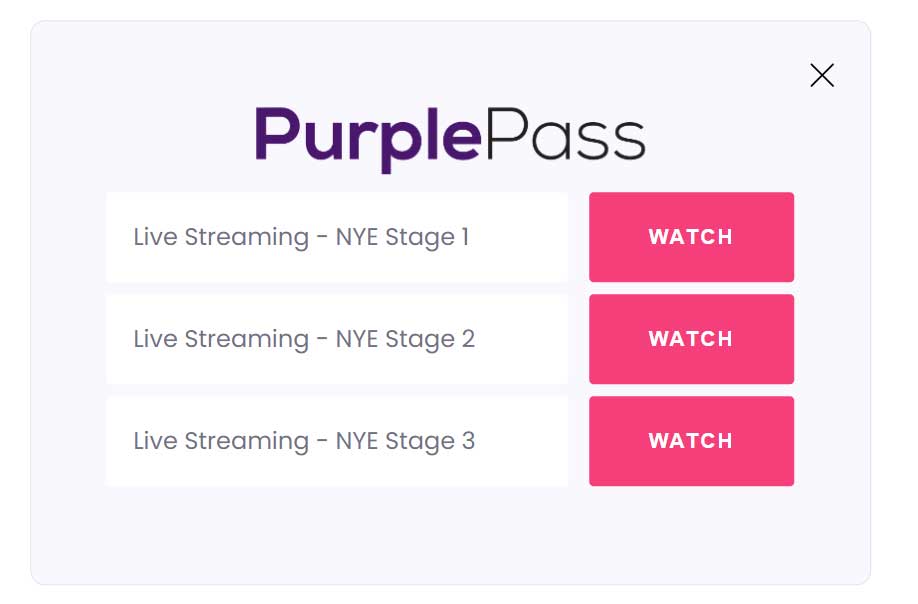
Think of it this way...
When creating your multi-stream event, you are actually creating a pass that includes multiple streams in it. With their access code or email and the purchase of your pass, guests will be able to bounce between different screens/stages as the event is live.
To the customer, there is no difference from purchasing live stream tickets versus regular ones. However, the process comes with a few extra steps for the event planner when creating the new ticket type.
Don't worry, it only takes a few minutes to set up your custom passes.
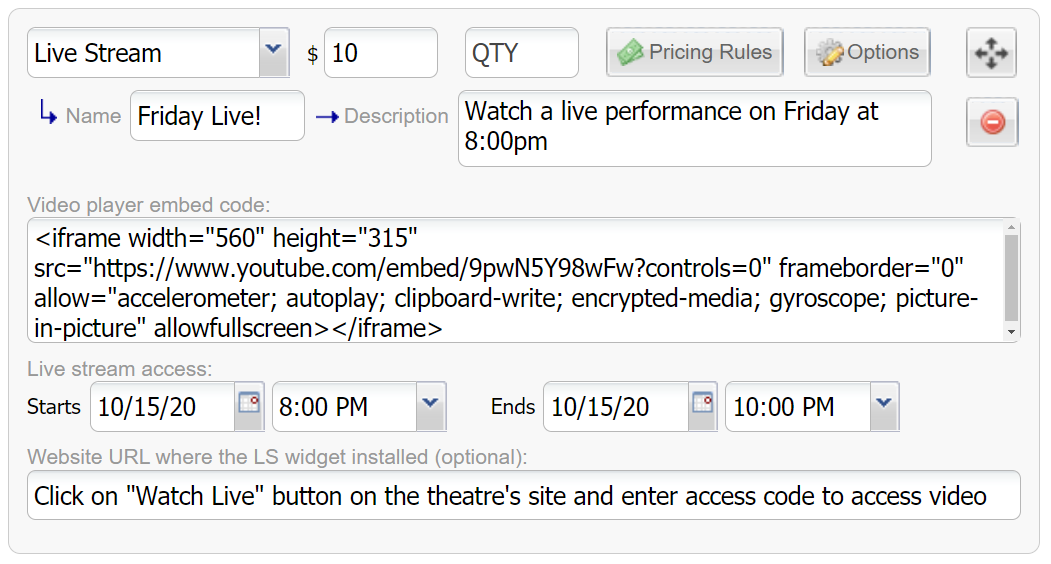
Step 2: Using the Purplepass live stream widget
Purplepass’ live stream widget allows promoters to host their streamed event directly on their website.
The widget is compatible with any streaming service, allowing you to embed the experience on any dedicated page instead of on a third party website.
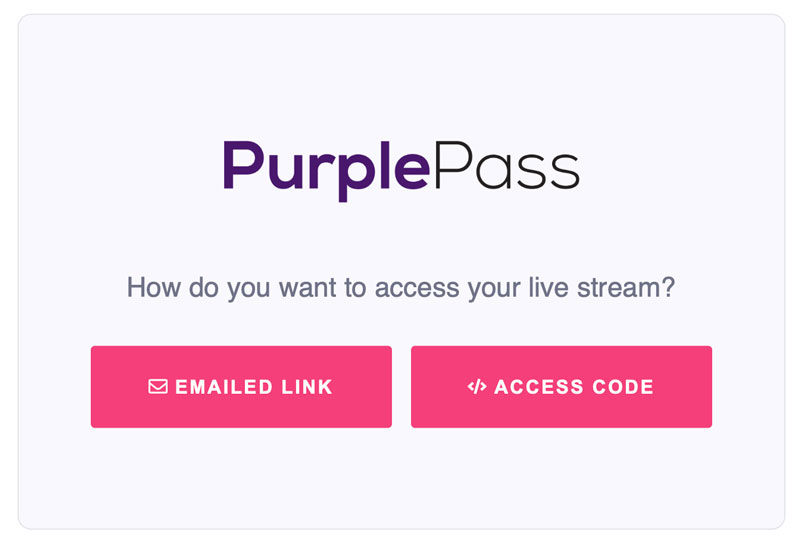
The installation process is simple and just like Purplepass’ ticket widget setup.
When guests go to access your event, they will use the widget. Once they click on the widget, they will need to provide their order number or email as part of an extra verification process.
Click the guide below for a complete list with installation steps.
For extra security and session restrictions, each order number will be linked to the number of active sessions available for that ticket type.
This will prevent people from sharing their order details and giving access to others who did no pay. If someone else tries to access the stream, but another person is already viewing it, they will receive an error.
Communicating with your performers
Don’t assume everyone taking part in your event and using the streaming software knows what they are doing. The best practice is to host a virtual orientation, doing a walk through with staff, performers, speakers, on how to operate the software.
Cover FAQs, troubleshooting, optimizing quality, working with hardware, and any other features they will be using for the show.
The EventBuzz podcast: Streaming multiple performers during a virtual even
Test, test, test!
Another way to strengthen your communication is to do a few run throughs and “dress rehearsals” virtually to ensure everything runs smoothly. If this is your first time hosting this type of event, you might want to consider doing a full test at least a couple of times.
By doing this, you can also monitor each performer’s quality on their end and make suggestions as needed ahead of time. Not everyone is going to have the best equipment on hand, but quality can always be boosted with proper lighting, backdrops and inexpensive streaming hardware available online.
|
The EventBuzz podcast is on Spotify EventBuzz, presented by Purplepass, is |