Answers
Adding public messages and internal memos to your seating map
Within the seating map builder, you can create public messages or internal notes.
Different ways to add public or internal messages
Adding messages or memos in the seating map builder
Different ways to add public or internal messages
Public messages allow you to add notes to a seat that will be shown on the map to the customer when selecting. These messages can be shared with anyone who is interested in purchasing tickets or for those searching for specific tickets or seating arrangements.
Examples of public messages might include:
- "Not available"
- "Call the box office for availability"
- "Restricted view"
- Accessible by stairs only
Log in to your Purplepass event organizer dashboard. From here, you have two options regarding the location where you can add public messages and memos.
OPTION #1
- Select Seating Maps in the top navigation bar

- Select Edit for the map you want to edit or create a new one
- A map will appear in a new window
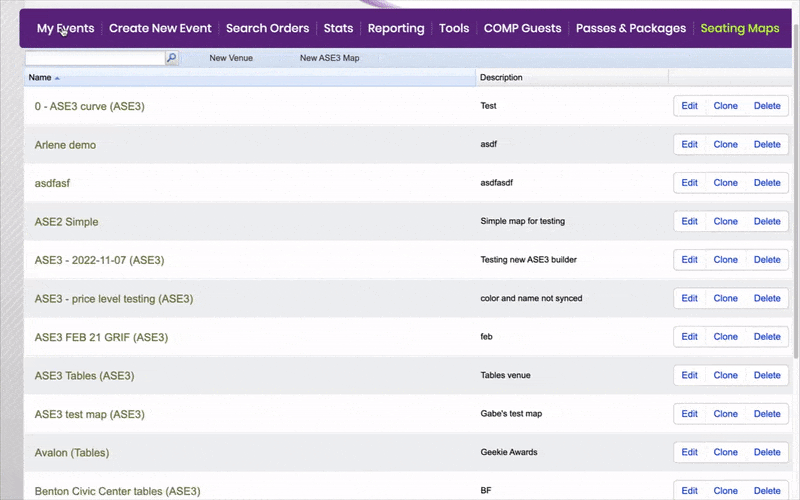
NOTE: If you want to edit how a map looks, seats, colors, add graphics, etc. you would do that in the seating map builder. You can also add the custom messages in the seating map builder if you want them to be applied to that venue template when used for events.
OPTION #2
- On the My Events page, find the event you are working with and select the Map option

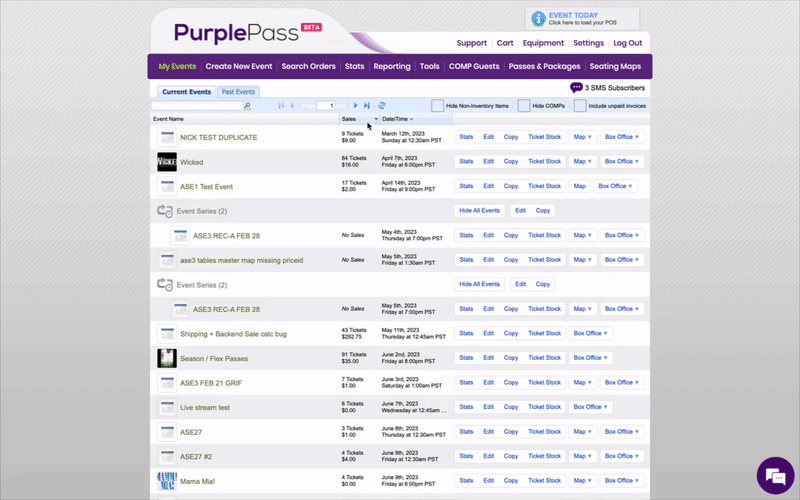
NOTE: In this mode, you can manage public messages, internal memos, seat status, and view who purchased which seats. You cannot modify the map beyond messages and holds.
Adding messages or memos in the seating map builder
- Select a seat or section you would like to add a public message to
- A sidebar will appear with the option to add a public message
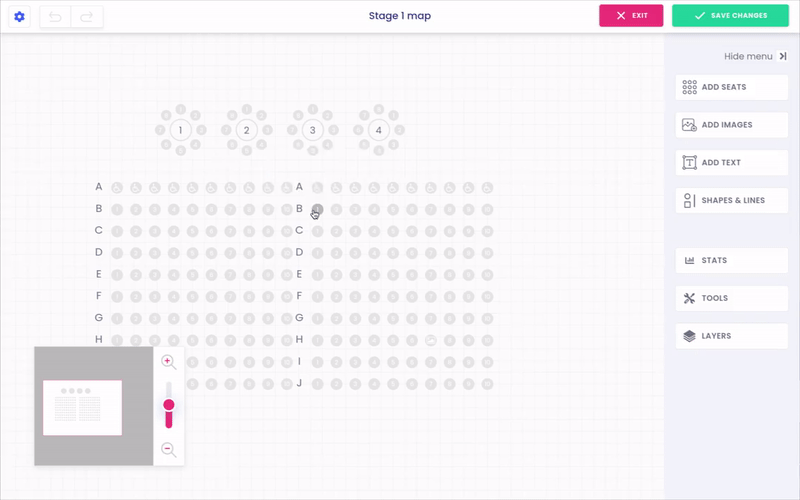
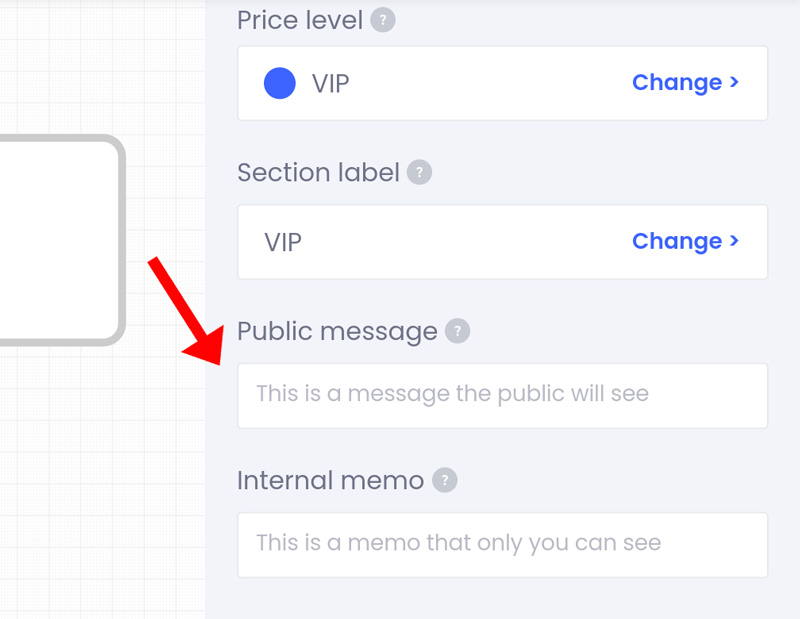
Internal memos are used to add notes to a seat that can only be seen within your account. Private memos can be used to inform your staff of celebrity attendees or special guests, or to inform them of why a certain area is off-limits. Follow the same steps above to add an internal memo, but add your notes in the Internal Memo box.
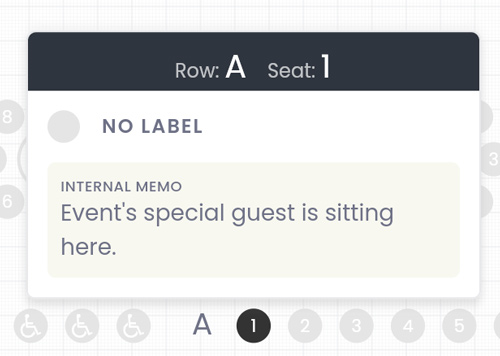
NOTE: Another way to quickly update or add memos and messages is to click the Map option on the My Events page. A map needs to be associated with this event.

