Answers
Connecting and enabling specific integrations (Constant Contact, SurveyMonkey, etc.)
If you are searching for ways to improve your event’s reach and traffic, try using integrations with different platforms via Purplepass.
- Log in to your Purplepass event organizer dashboard
- Select Create New Event at the top of the page in the navigation bar

- Go to the first section, The Basics
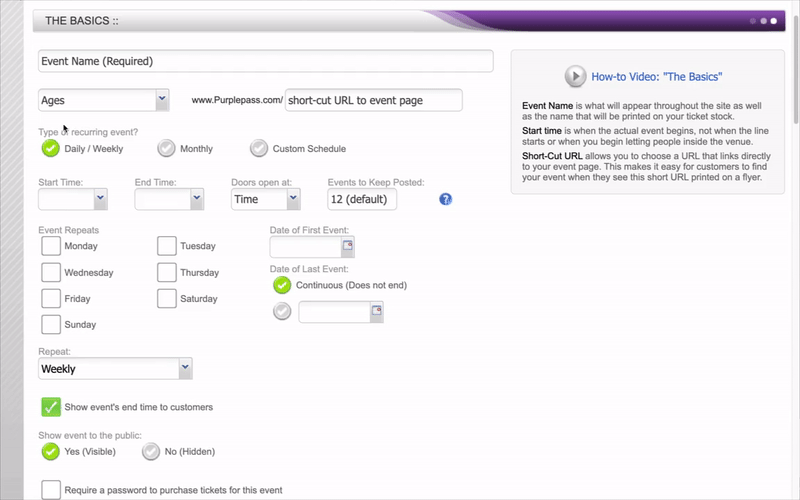
- Find Show event to the public: and check Yes (Visible)
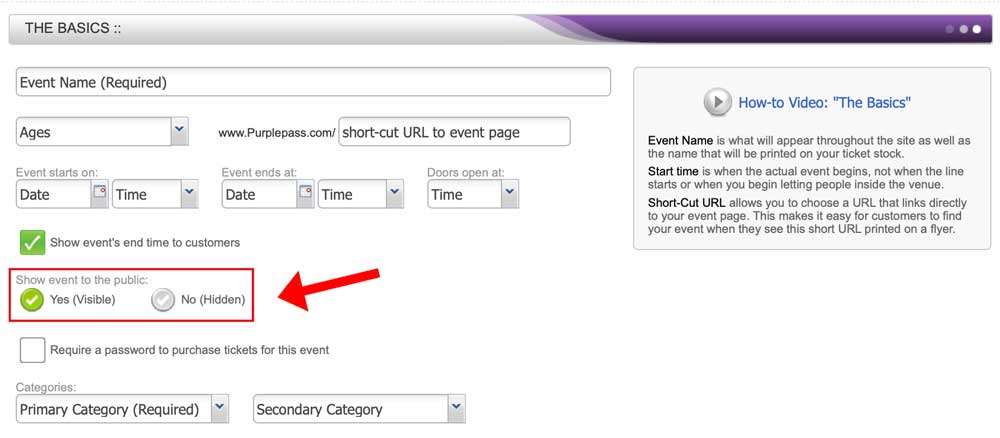
- Scroll to the bottom of the entire page and save your work
Connecting your integrations
- Select Tools in the top navigation bar

- Select Integrations in the left navigation bar or select the box on the main page
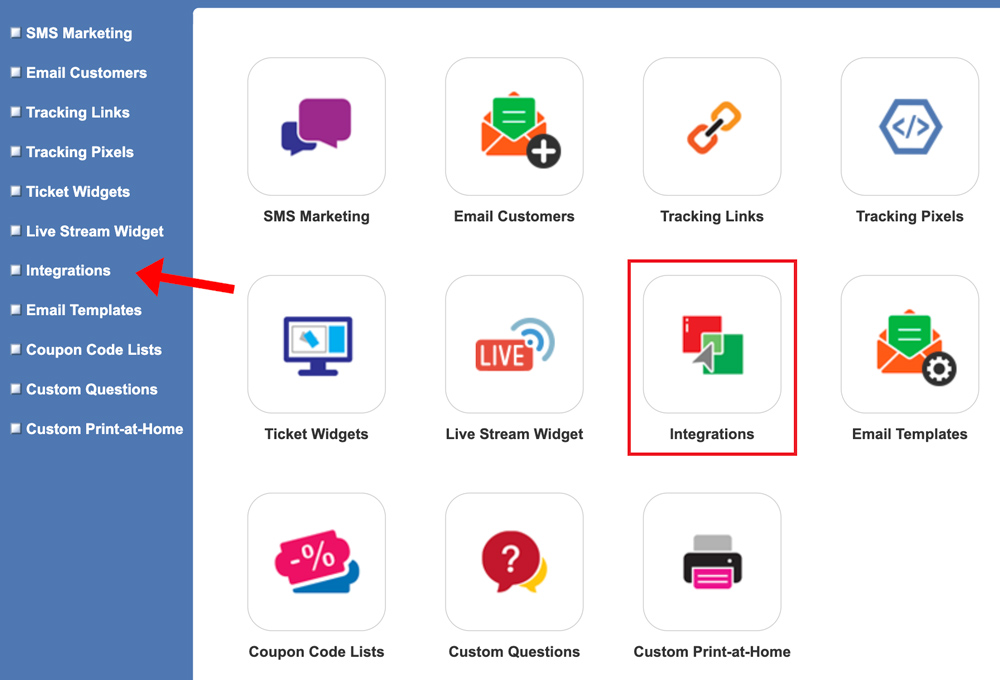
- Here is where you can view different integration options. Select the platform you want to integrate. NOTE: If you see a green Enabled button, that means the syndication is already linked and being used.
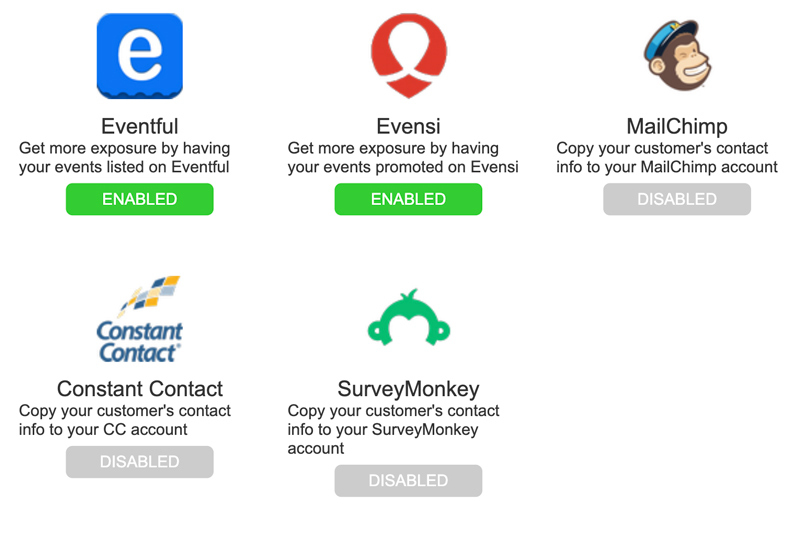
- To enable, click the gray button Disabled and a pop-up box will appear
- Select Enable syndication and then for the option Which events to syndicate click the type of events you want to show. That way, if you’re hosting a hidden event, that integration won’t be enabled unless made public.
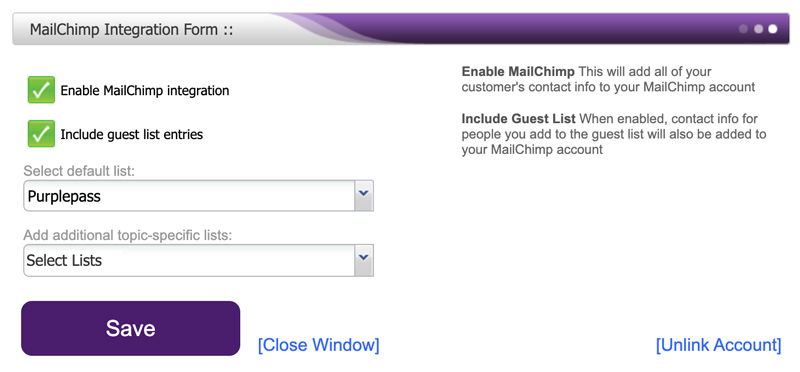
- Click the purple Save button at the bottom of the pop-up box
- By selecting our discovery integrations (Eventful, Evensi, etc.), you are allowing them to post your event for the public to view on their platform, increasing your rate of discovery.
