Answers
Putting seats on hold for my assigned seating event
For placing a hold on seats, make sure you select the map associated with that event. If you want to add an internal memo to seats on hold, follow these instructions.
- Log in to your Purplepass event organizer dashboard
- Select the Map button on the tab of the event you are managing inside your My Events page after logging in
- On the dropdown select Manage Seats
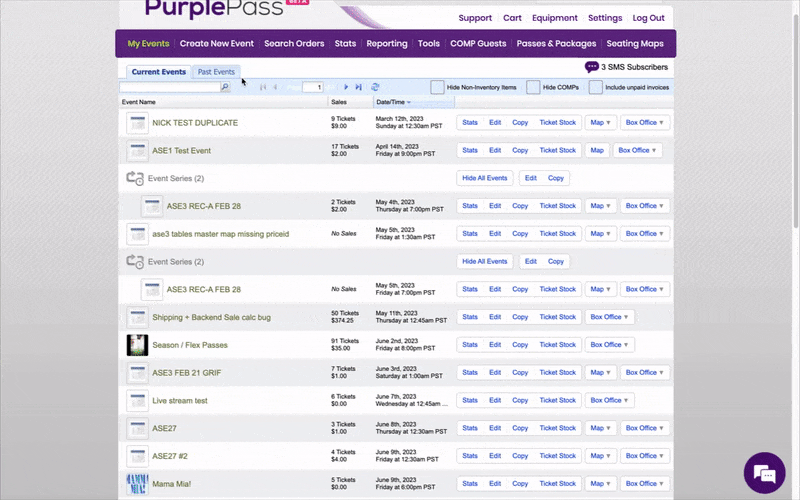
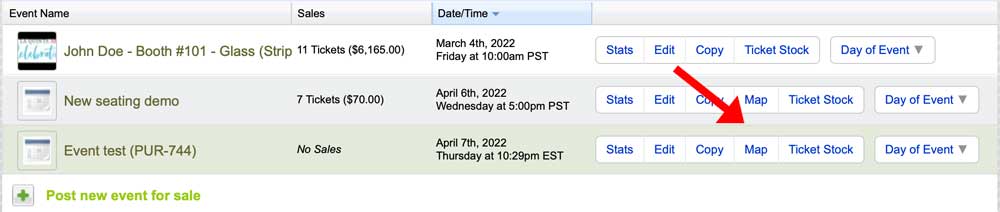
- Once your map is open, locate the seats you wish to place on hold
- Select the seats (you can select multiple seats simultaneously) you want to place on hold. From the right side of the Map Manager, you will see a section titled Seat status.
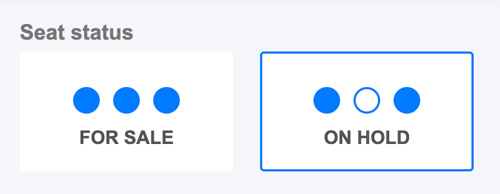
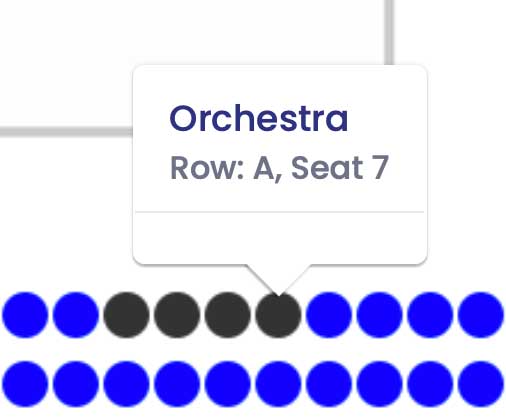
- Click On Hold (on the right side of your screen under the Screen status headline) once the seats you intend to hold are selected
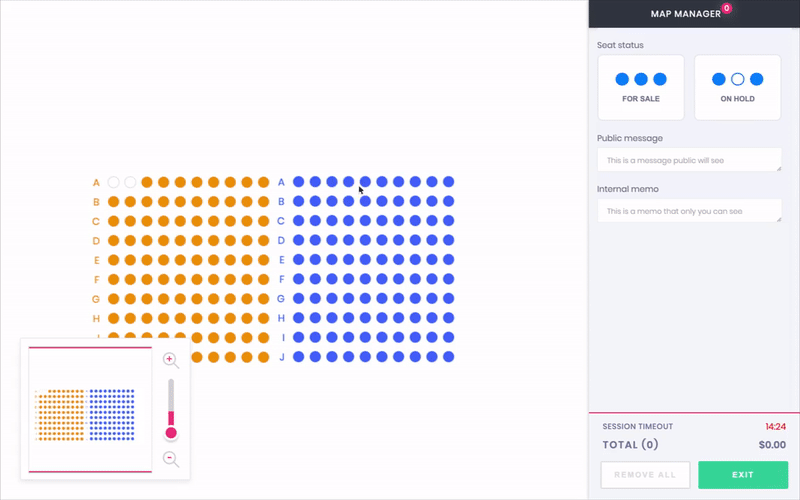
- Click the Save button towards the bottom right of the manager. Your selected tickets are now placed on hold and can no longer be purchased by the public.
When placing seats on hold, you will see how many seats you have selected by looking at the icon on top by the words Map Manager.

You can also add a public or internal memo to let customers or staff know why these seats have been placed on hold.
