Answers
Steps for creating a promo code list
If you want to create a promo list (list of codes) in your Purplepass dashboard, follow these steps:
- Log in to your Purplepass event organizer dashboard
- Edit an existing event or click on Create New Event in the top navigation menu

3. When creating your event, scroll down the page until you reach the Ticket Pricing and Options section
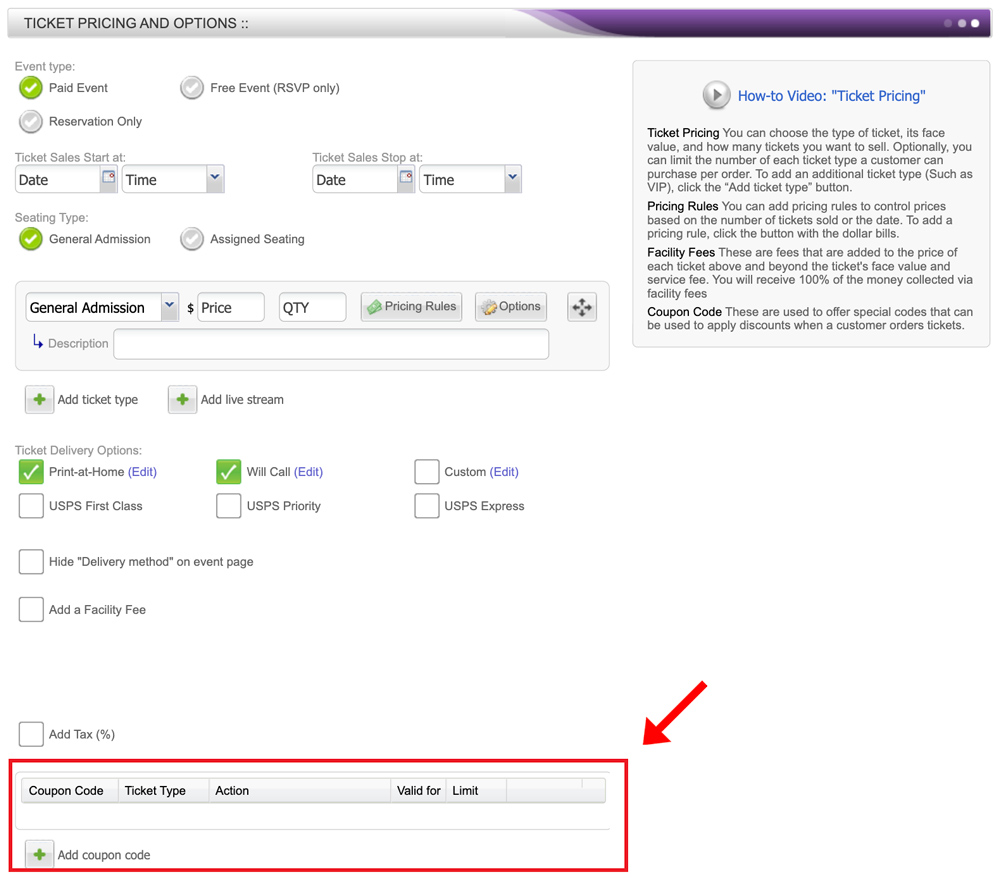
4. At the bottom of that section, select the Add coupon code button located on the left side of the screen with the green + icon
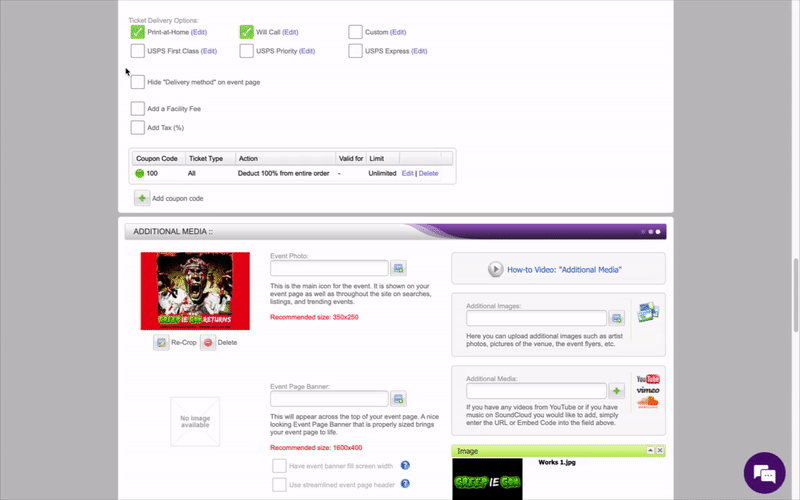
- A pop-up window will appear
- At the top of the page under the first options is a checkbox labeled List of codes (Uploaded or automatically generated)
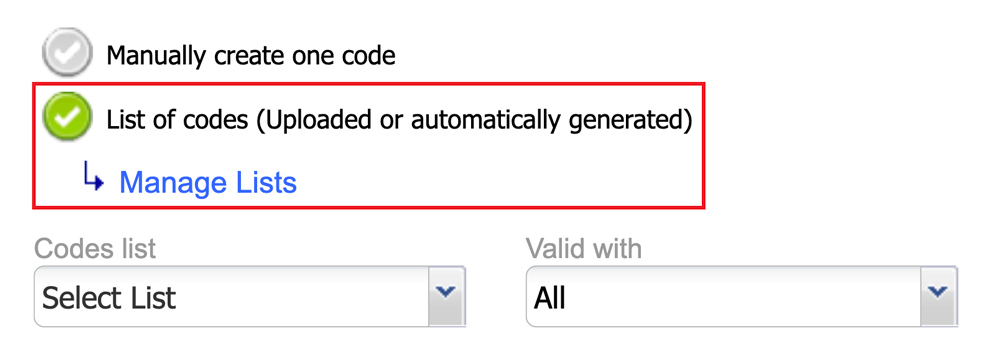
- Check that box
- Underneath, a blue link will appear that says Manage lists
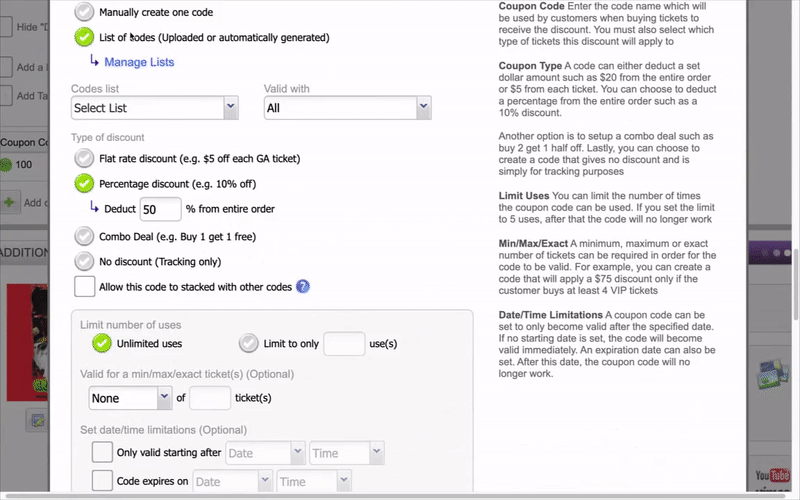
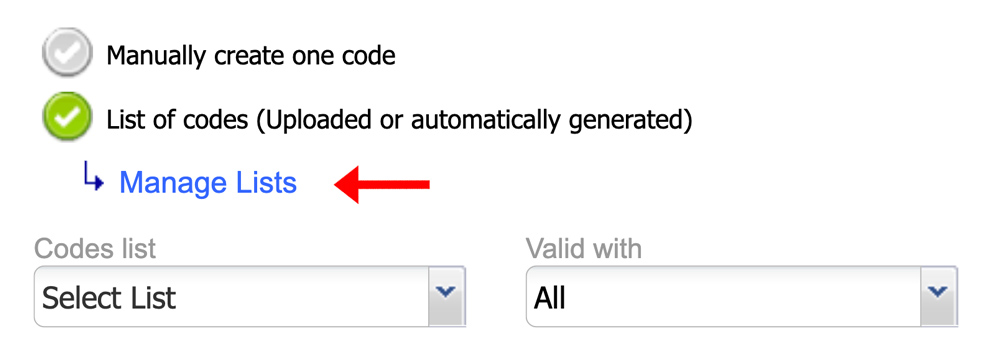
- Next, click the purple Upload or Generate List of Codes
- Another pop-up box will open labeled Create Coupon Code List
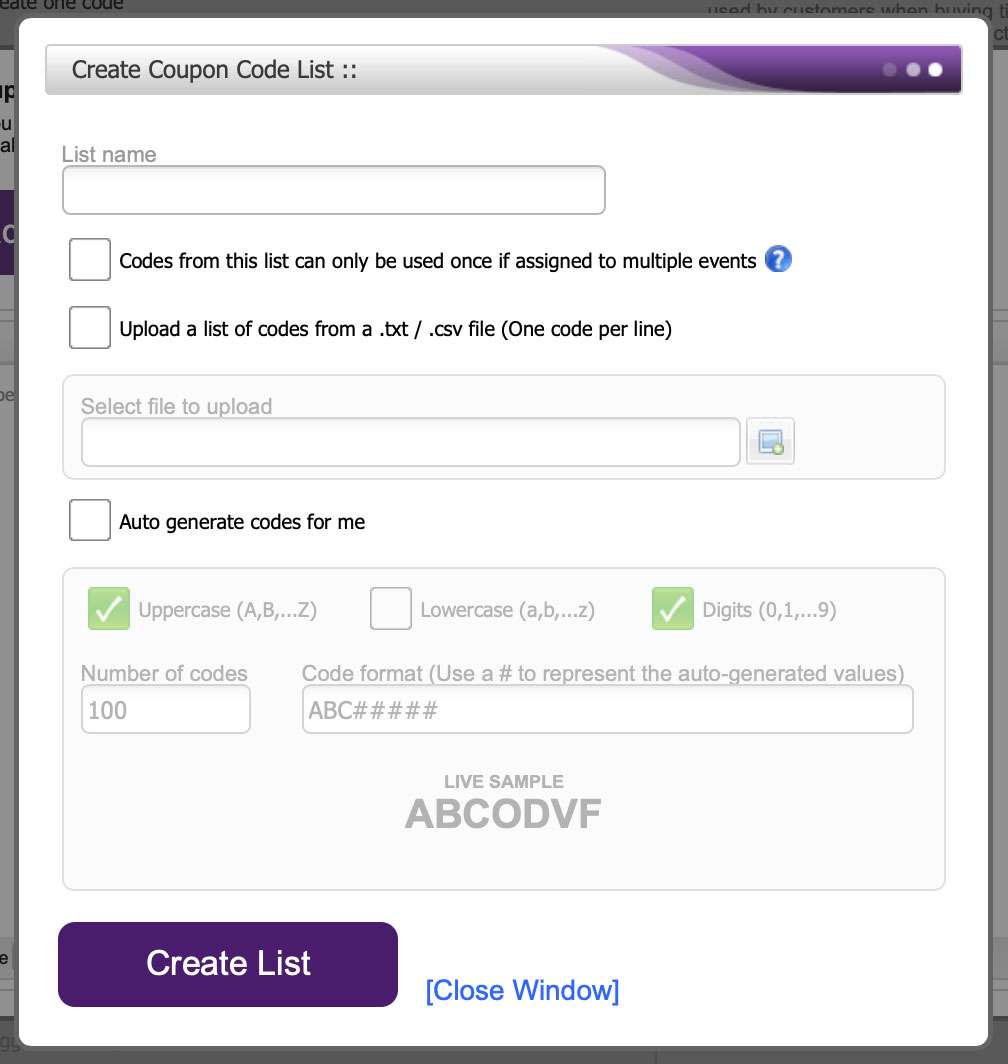
- Enter the list name in the first box
ADDING CODES - OPTION #1
Choose to upload a list of codes from a file by checking the box titled Upload a list of codes from a .txt .csv file (One code per line). Once the codes are uploaded, select the purple Create List button at the bottom of the window.
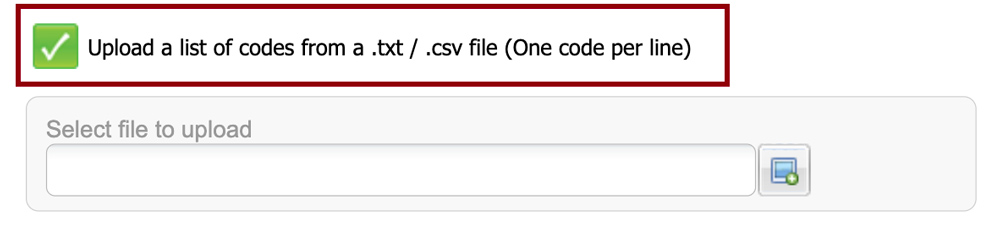
ADDING CODES - OPTION #2
You can also auto-generate a code for single-use promo vouchers by clicking the Auto-generate code for me and then clicking the purple Create List button at the bottom of the window.
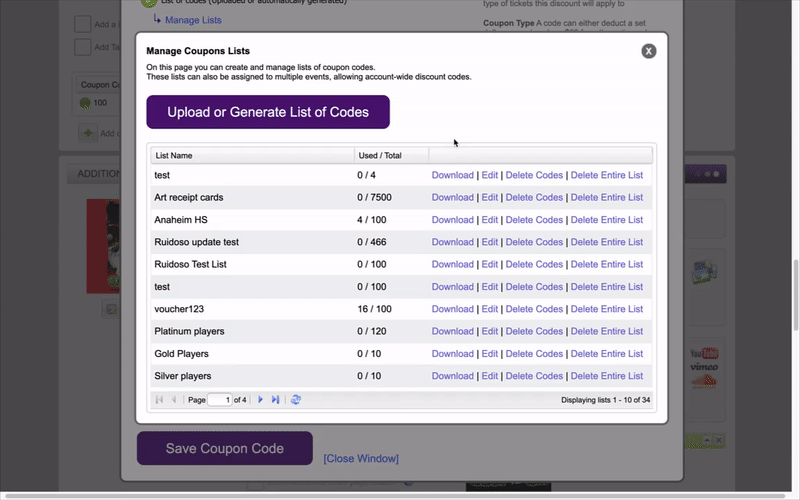
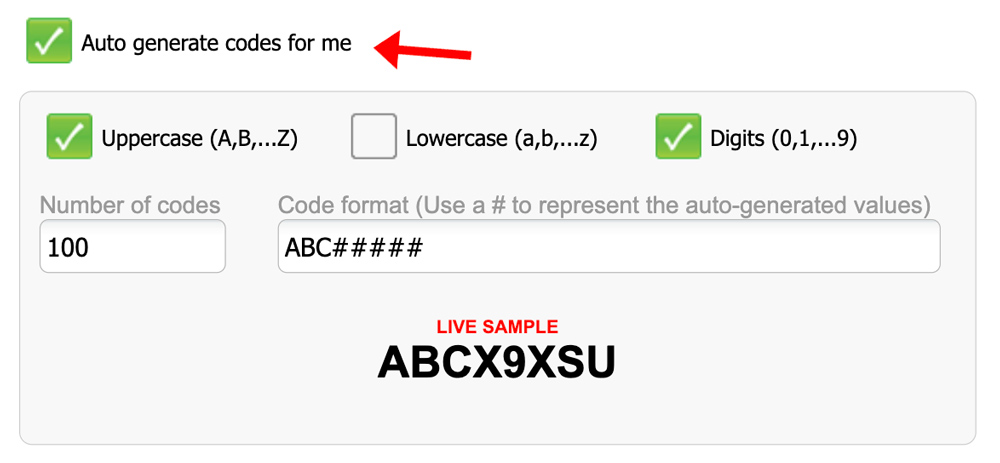
12. Click the link and the pop-up window Manage Coupons Lists will appear
