Answers
Track specific ticket sales for your event using promo codes
If you want to track specific ticket sales for an event, follow these steps:
- Log in to the Purplepass promoter dashboard
- Edit an existing event or click on “Create New Event” in the top navigation menu

- When creating your event, scroll down the page until you reach the “Ticket Pricing and Options” section
- At the bottom of that section, select the “ Add coupon code” button located on the left side of the screen
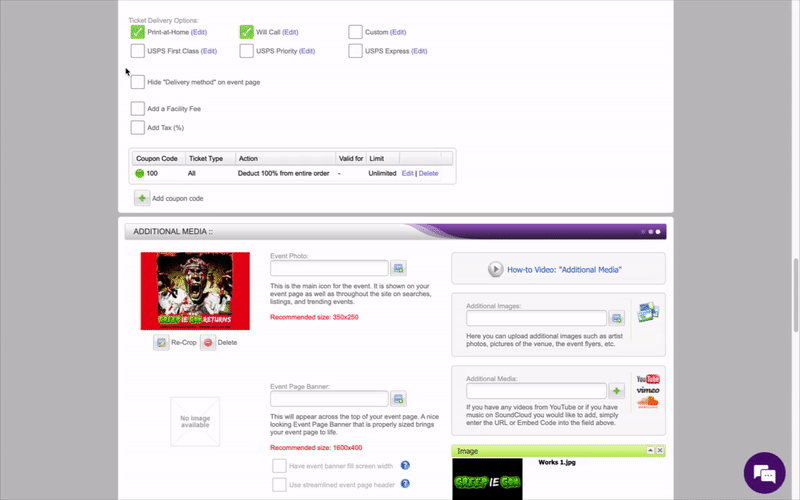

- The “Create Coupon Code” window will open
- In the pop-up window, click the box labeled “Manually create one code”
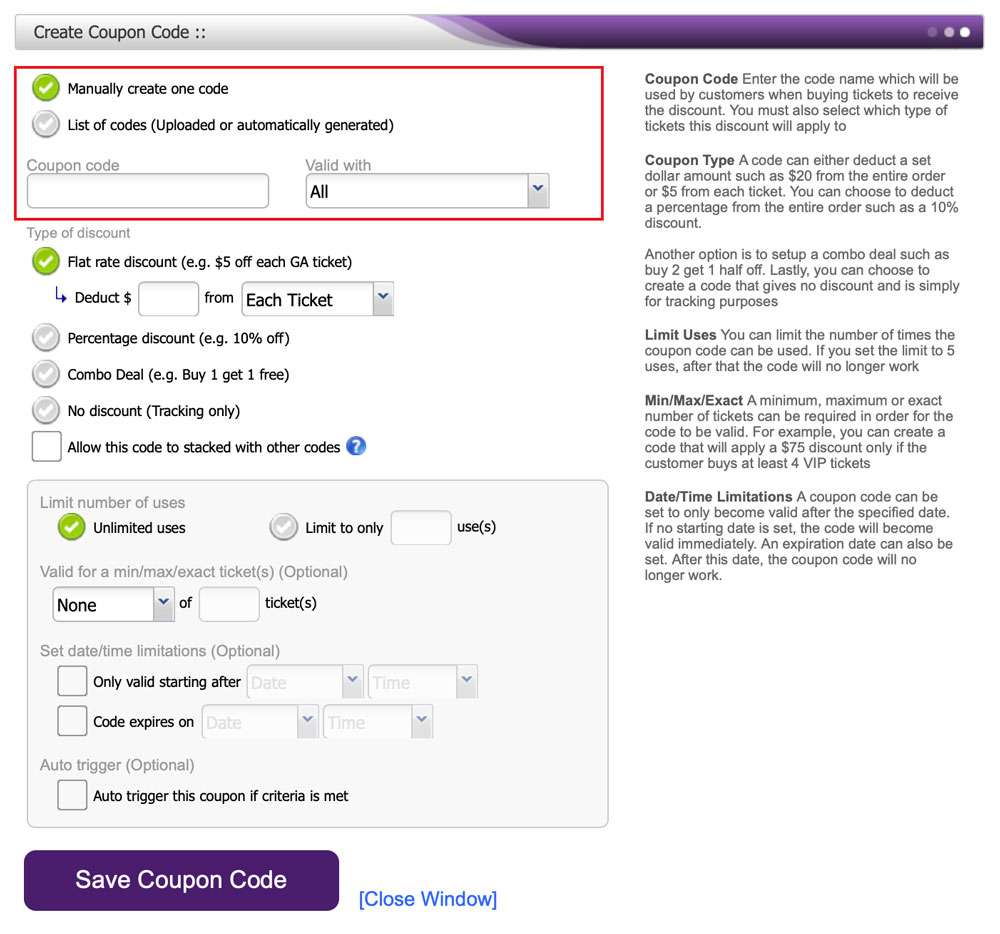
- Enter the code (name) you want to use to track the ticket sales in the box labeled “Coupon code”
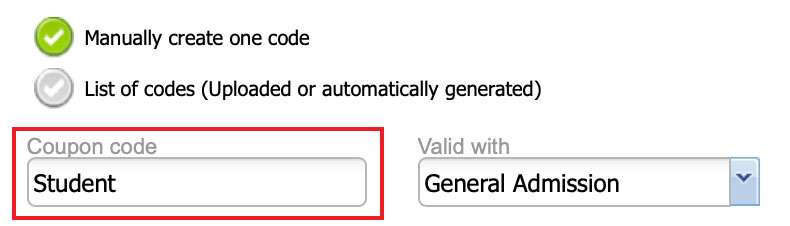
- Check the box labeled “No discount”(Tracking only)
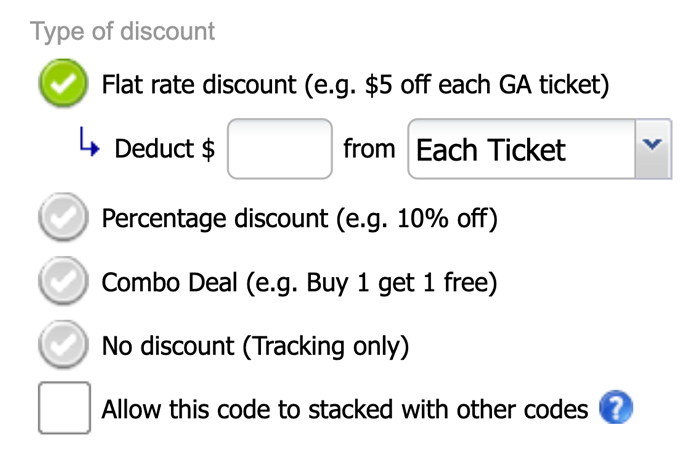
- Once you’ve entered all the appropriate information in the pop-up window, click the purple “Save Coupon Code” at the bottom to continue
