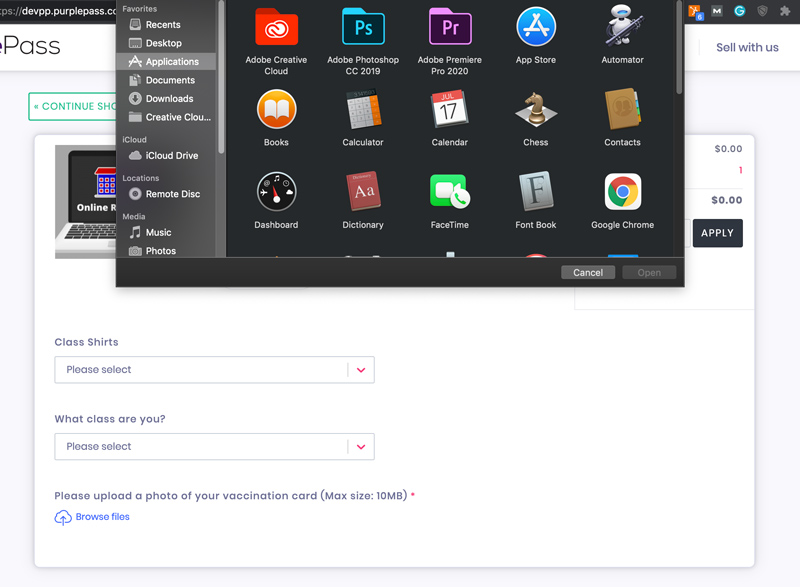Answers
Uploading a requested file for an event at checkout
- Browse the event you would like to purchase a ticket for or attend
- Select the event’s Buy Tickets button to load more information, ticket pricing and details
- Choose the number of tickets you want to purchase and select Add to cart

- Go to your cart to check out
- If your event requires you to upload a file prior to your purchase, you will see this request in the checkout window
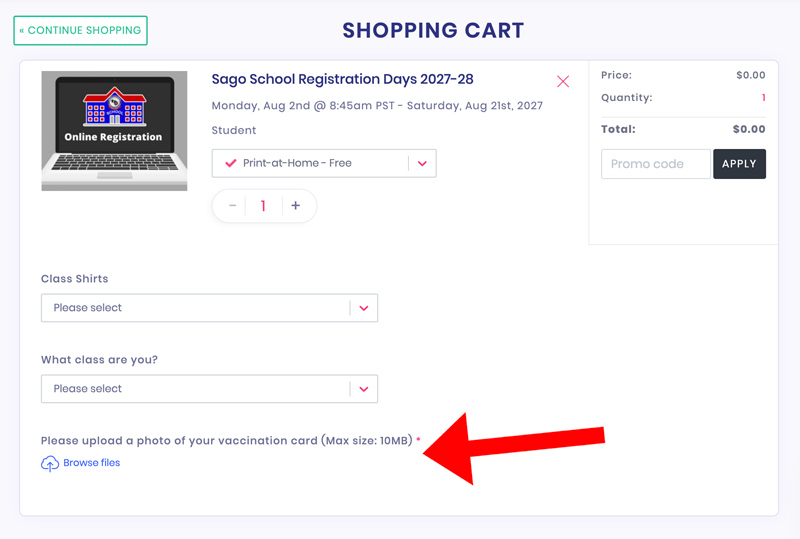
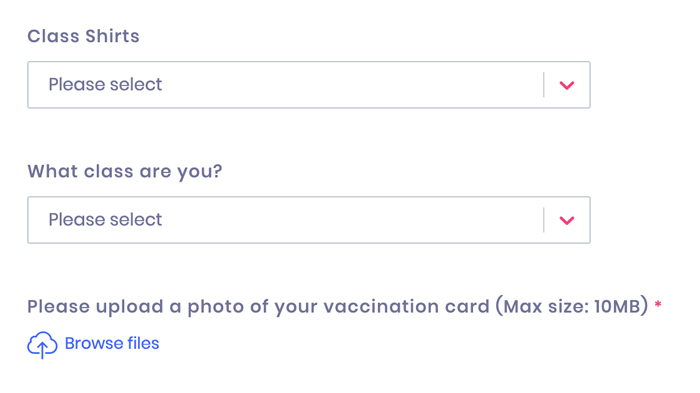
- Select Browse files to browse your computer’s hard drive for the requested file(s)
- Locate and select the file you want to upload. NOTE: There is currently a 10 MB file size upload limit in place with this feature.